Are you frustrated with your iPhone’s main speaker not working? We’ve all been there, trying to watch a video or make a call, only to be met with silence. But fear not! In this comprehensive guide, we’ll walk you through the troubleshooting steps to get your iPhone’s main speaker working again. So grab your iPhone, take a deep breath, and let’s dive in!

How to Clean iPhone Speaker: Bye-Bye Dirt, Hello Sound!
One common culprit for a malfunctioning speaker is dust and dirt clogging up the tiny speaker grill. To give your iPhone’s main speaker a thorough cleaning, follow these simple steps:
- Grab a soft-bristled toothbrush (make sure it’s clean, we don’t want any leftover toothpaste ruining the party!).
- Gently brush the speaker grill to dislodge any dirt or debris.
- You can also use compressed air or a soft cloth to remove any stubborn particles.
Remember, be gentle! We want to clean, not damage, your precious iPhone. After giving it a good clean, test your speaker to see if the issue is resolved.
iPhone Bottom Speaker Not Working? Let’s Take a Look!
If your iPhone’s main speaker is on strike, it might be a problem with the bottom speaker. Don’t worry, we’ve got a fix for that too! Follow these steps to troubleshoot the issue:
- Plug in headphones and play some music or make a call. If you can hear sound through the headphones, your bottom speaker might be the culprit.
- Remove the headphones and check if the sound is restored. Sometimes the iPhone gets confused and thinks the headphones are still plugged in. Give it a gentle nudge by plugging and unplugging the headphones a few times.
If the sound is still MIA (missing in action), don’t despair! We’ve got another trick up our sleeves.
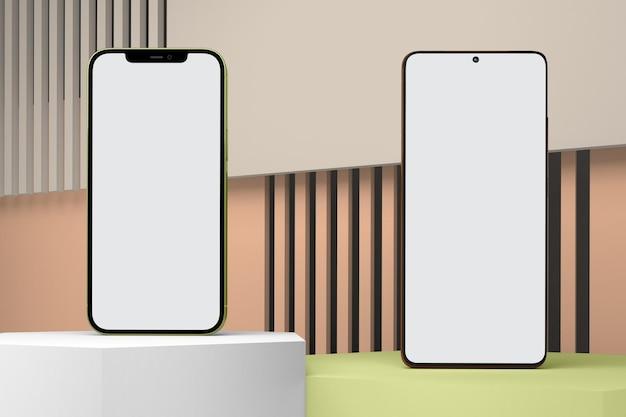
How Do I Reset My iPhone to Speaker? Magic in Three Steps!
Resetting your iPhone’s settings can sometimes do wonders for fixing audio issues. Here’s how you can reset your iPhone to speaker mode:
- Open the Settings app on your iPhone.
- Scroll down and tap on General.
- Scroll further and tap on Reset.
- Select Reset All Settings.
Please note that this will not delete any of your data or media; it will only reset your preferences and settings, giving your iPhone’s speaker a fresh start.
Why Is My iPhone Main Speaker Not Working? Let’s Dig Deeper!
If you’ve tried the cleaning, checked the bottom speaker, and even reset your iPhone, but the main speaker is still refusing to cooperate, it’s time to dig deeper. Here are a few additional troubleshooting steps to consider:
- Ensure that you’re not in silent mode. Check the side switch on your iPhone and make sure it’s not flipped to silent.
- Adjust your volume settings. Press the volume buttons on the side of your iPhone and check if the volume level is at an audible level.
- Disable Bluetooth. Sometimes your iPhone might be connected to a Bluetooth device, redirecting the sound. Head to Settings, tap Bluetooth, and toggle it off.
If none of these steps solve the issue, it’s a good idea to reach out to Apple Support or visit an Apple Store for further assistance.
iPhone No Sound on Calls Unless on Speaker: Ain’t Nobody Got Time for That!
Ah, the classic “no sound on calls unless on speaker” dilemma. It can be quite frustrating, especially when you’re in the middle of an important conversation. Here’s a sneaky workaround to make sure you don’t miss a beat:
- During an ongoing call, tap on the Speaker button to activate the speakerphone.
- Carefully press the top part of your iPhone, just above the front-facing camera.
- Voilà! Your main speaker should magically start working.
This trick might not be a permanent fix, but it can save the day when you’re in a pinch!
In conclusion, iPhone main speaker issues can be a real buzzkill, but with a little determination and some troubleshooting, you can get it back up and running. Remember to clean the speaker grill, check the bottom speaker, reset your iPhone’s settings, and try our sneaky tricks to navigate through these audio bumps on the road. If all else fails, don’t hesitate to seek professional help from Apple Support. Happy listening!